YouTube doesn’t allow us to download videos from their repository to our device storage, but there is an option to save videos temporarily from them to watch offline. This is not the thing that everyone wants who visited our site. We need a permanent solution which can also be obtained from the TubeMate video downloader for android and windows.
One of the senior-most video downloader android application and trustworthy app for me. Indeed, I have been using this since 2012, where I bought my first android device from a cousin of mine. However, he suggested me to use TubeMate for downloading videos because I was utterly newbie at that time🤩
What is TubeMate APK?
TubeMate is a video downloader application for Android devices which allows you to download up to 4K resolution from YouTube. So, you can watch them at any time in your favourite media player when you want to be. Essential utility tool that every smartphone must-have. Isn’t it?Moreover, not only it supports YouTube website but also you can able to save directly to your storage from various sites. We have given some sites that are officially mentioned by them, and this list is not limited.
Version Info
| Name | TubeMate |
| Version | 3.3.1212 |
| Size | 7.4 MB |
| Last updated | April 04, 2020 |
| Developer | Devian Studio |
Download TubeMate APK Latest Version for Android
Finally, you are at the section where you can download the latest version of TubeMate APK for Android devices. The new version comes with the revamped user interface, which helps you to navigate any feature easily.
However, there is a part where I am not interested in the step taken by the team. That is it requires an additional app to convert a downloaded audio file into MP3. Kind of disappointed and why don’t they inbuilt into it? It seems like collaboration.
Anyway, here is the download link for the latest version.
TUBEMATE FEATURES
- Easy download process
- Can connect and cast to TV
- Has an internal media player
- Browser-like interface
- Supports HD and lower resolutions and multiple file formats
- Download manager
WHERE DOES TUBEMATE SAVE VIDEOS
By default TubeMate saves any downloaded video in the default download folder. It is located in here Internal Storage >> Download. This can be changed to a custom one according to your preferences. This way the Android's default download folder will not get full of many random files and videos. You can change this folder in 4 simple steps.
- Tap on Preferences from the app's menu.
- Scroll down and tap on Storage from the settings menu.
- Browse you device contents and choose the folder of your choice.
- Tap of Ok to choose the desired default download folder.
You should receive notification confirming the change. Now your downloads should appear in the new location.
CAN TUBEMATE DOWNLOAD MP3
TubeMate can only download videos without help from an external app. This is due to a limitation in some core functions of YouTube. You'll need an MP3 converter app in order to convert videos to MP3 audio files. The app is free so don't hesitate to download it too.
TUBEMATE HOW TO DOWNLOAD YOUTUBE VIDEOS
Most video websites lets you stream videos without the option to download them, which is sad. TubeMate can download videos from Facebook, Instagram, Twitter and more. It enables you to download videos from YouTube to your phone storage or SD card for offline view. Find your desired video from the app and a big red Download button will pop up. This makes the process of video downloading much simpler with no copy-paste actions and switching between apps. Make sure to follow these steps.
1. Perform a search or browse trending videos. You can open the video by pasting its URL.
2. Find the video of your choice and open it.
3. You can play and watch the video
4. Tap the RED Download button.
5. Choose the download options - audio or video file and quality
6. Tap again on the and you are ready.
7. Check out the downloaded video in

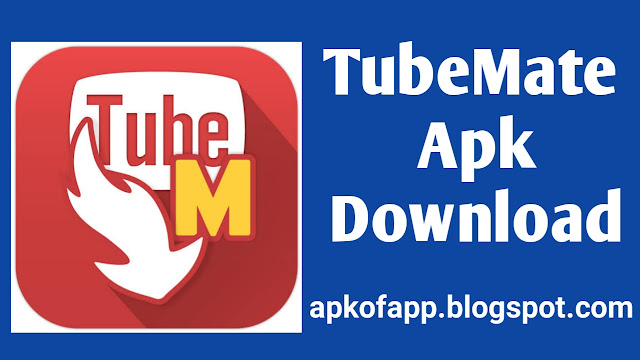

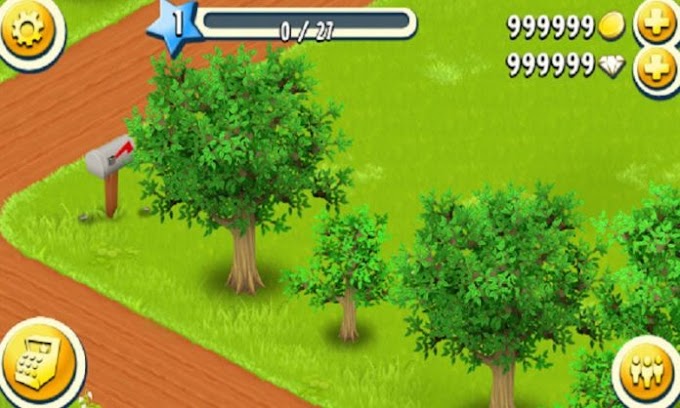

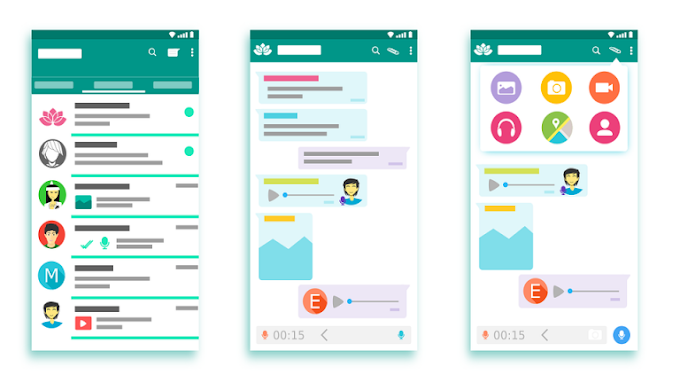
0 Comments